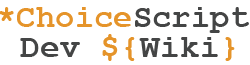Like other text editors, Sublime Text (which is recommended by the basic tutorial) uses a system called Syntax Highlighting which helps in coding by visually identifying different parts of code with color. This allows you to more easily read the code, helping both in drawing it up and spotting errors. In Sublime Text, the theme dictates what colors will be used for highlighting
Sublime Text does not come with the ChoiceScript Syntax Highlighter pre-installed. However, one has been created and can be downloaded and installed easily.
Installing[]
After downloading the choicescript-master.zip file, extract the files from it. Inside, you will find two files named "CS.JSON-tmLanguage" and "CS.tmLanguage".
- Open Sublime Text
- Go to Preferences > Browse Packages
- Drag and drop the two files you downloaded, "CS.JSON-tmLanguage" and "CS.tmLanguage", into that folder and close the window.
- Go to View > Syntax and select "CS". Your code should now automatically be highlighted.
Modifying[]
The colors of the syntax highlighting depend on Sublime Text's color theme. You can change the theme by going to Preferences > Color Scheme. You can download and install new themes from websites such as colorsublime.com.
Preview[]
Here are a few examples of what the syntax highlighting might look like depending on the theme: